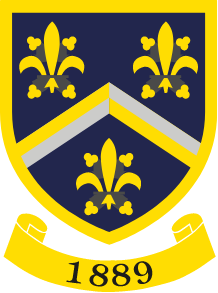Blended Learning - Google & Chromebook
Overview and support
Google and Chromebooks are an integral part of learning at Hitchin Girls' School.
Every student at Hitchin Girls’ School is provided with a Google account. Use of the school Google account is governed by an Acceptable Use Policy. To keep students safe while using this account we restrict the websites they can visit. This restriction is in place whenever they use their school account, whether in school or at home.
A parent's guide to Google Classroom: Here's a short video that looks at how parents can use Google Guardian to be kept up to date on the work their children are doing at HGS:
Go to our Behaviour for Learning Policy covering Chromebook use
Setting up your Chromebook
Turn on the Chromebook and follow the screens – let's go!
You will need to connect to the internet using the WiFi name and password provided.
Once you have successfully connected to the school WiFi, each time you bring your Chromebook into school it will connect automatically.
When your Chromebook is at home, you can also connect to your home WiFi. Choose your home's WiFi connection and enter the password for it.
Again, once this has been set up, each time you take your Chromebook home it will automatically connect to your home internet.
Accept the Google Terms of Service.
Add people to your Chromebook.
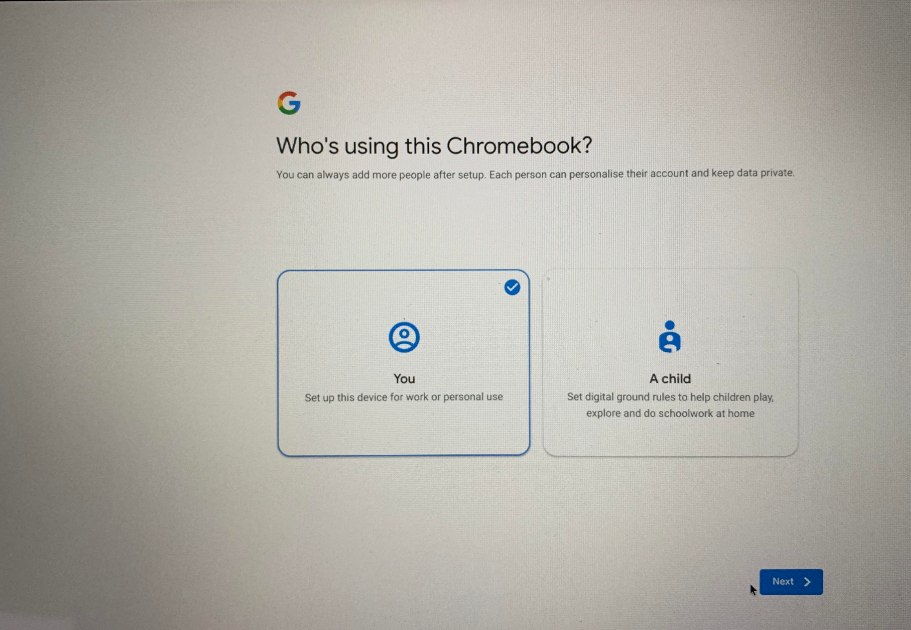
Sign into your Chromebook using your school Google account (the one ending in @hgs.herts.sch.uk). You will be asked for your Google password.
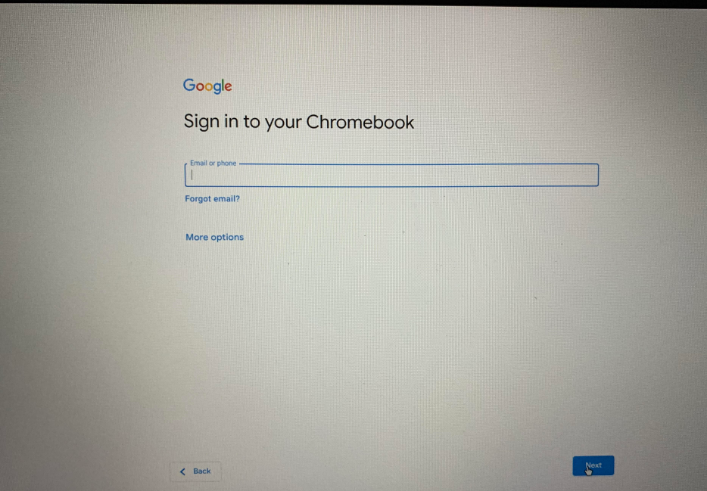
You are now ready to use the Google applications (such as Docs, Sheets, Slides), Gmail, Google Drive and Google Classroom.
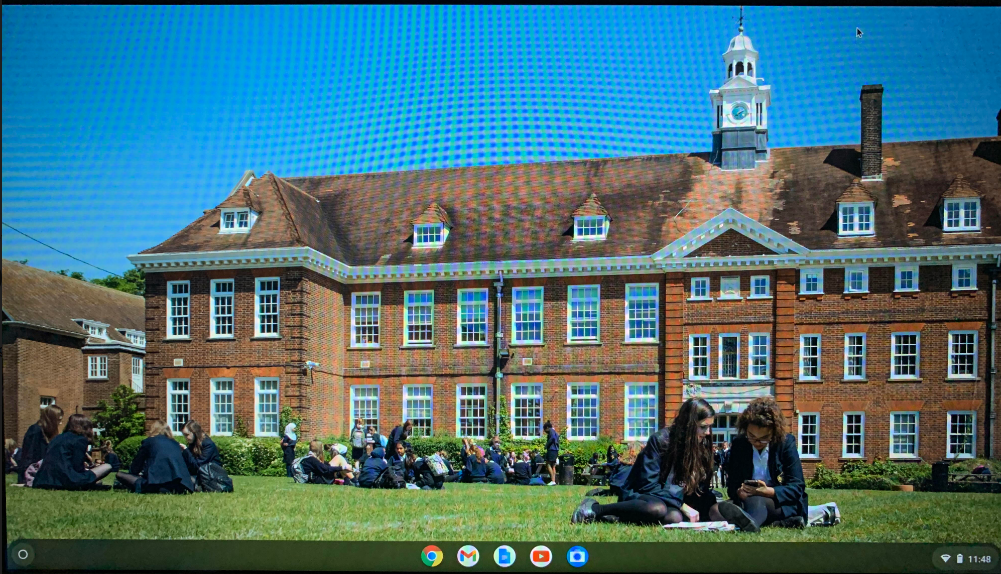
Log into Gmail first. From there click on the 'waffle' symbol (nine dots in a square) at the top right of your screen to access the other applications.
To sign out
Click on the bottom right of the screen, where the time is displayed.
The box that pops up also shows other key features you should be aware of (power off, lock, settings, WiFi connection, Bluetooth, battery life left, volume slider, brightness slider).
Once you have signed out, an extra person can be added by using the ‘Add person' button (use this if you want to add a personal Google account).
Getting a school scheme Chromebook repaired
Your school scheme Chromebook cannot be repaired at school and needs to be returned to Freedom Tech.
If your Chromebook isn’t working, we will provide a temporary Chromebook and charger for you to use. You will need to collect this from the IT office in the Lower Block. Ensure that you use the correct charger with the loan Chromebook.
Your parent/guardian will need to contact Freedom Tech (https://freedomtech.co.uk/help/) to arrange for it to be fixed.
As soon as your own Chromebook has been fixed and returned by Freedom Tech, please return the loan Chromebook and charger to school. You are responsible for the loan equipment until it has been brought back and inspected by us.
Chromebook FAQs
I don't have my own Chromebook.
Go to the Library BEFORE tutor time and borrow a Chromebook for the day. You must NOT take it home.
I've forgotten my Chromebook.
Go to the Library BEFORE tutor time and borrow a Chromebook for the day (a consequence may be given). You must NOT take it home.
My Chromebook has run out of charge.
Go to the Library BEFORE tutor time and borrow a Chromebook for the day (a consequence may be given). You must NOT take it home. Your own Chromebook should be charged every night.
Can I take a Library Chromebook home?
NO. All Library Chromebooks need to be returned to the Library after school and will be reissued the next day. A consequence may be given if a Library Chromebook is not returned.
My Chromebook keeps saying 'wrong password'.
If you recently changed your password try signing in with your old password.
Why can't I get onto some internet sites?
Your school Google account is governed by the school and some internet sites are restricted whenever you use your school account.
My Chromebook won't turn on (I know it's charged).
Press the power button and refresh (F3) or the circular arrow (at the same time).
If it still doesn't turn on, and your Chromebook is a School Scheme one, take it to HGS IT Support. If they cannot fix it they will give you instructions on how to return it to Freedom Tech. In the meantime they will issue you with a loan Chromebook.
If your Chromebook is not a School Scheme one, create a USB Recovery Flash Drive for Chromebook (details can be found on Google).
School Scheme Chromebooks FAQs
My Chromebook has got damaged in my bag and doesn't function correctly.
Contact Freedom Tech. Take your Freedom Tech return reference to HGS IT Support and they will arrange a loan device.
My Chromebook is broken.
Contact Freedom Tech. Take your Freedom Tech return reference to HGS IT Support and they will arrange a loan device.
My Chromebook charger is not working.
Contact Freedom Tech. Take your Freedom Tech return reference to HGS IT Support and they will arrange a loan device.
Can I take a loan device (from HGS IT Support) home?
YES, you can use it at school and at home.
What happens if my faulty Chromebook is returned to school?
HGS IT Support will ask you to return their loan Chromebook (plus charger and bag), and will return your original Chromebook to you.
What happens if my faulty Chromebook is returned to home?
Return your loan Chromebook to HGS IT Support (with charger and bag) on the next school day.
More information can be found on the Freedom Tech Frequently Asked Questions page